Pre-Requirements to install VTK on windows with Visual Studio and CMake.
Step 1: Download VTK from http://www.vtk.org/download/
There are many versions available
Step 2: Create a folder by any name and unzip downloaded VTK file in that folder.
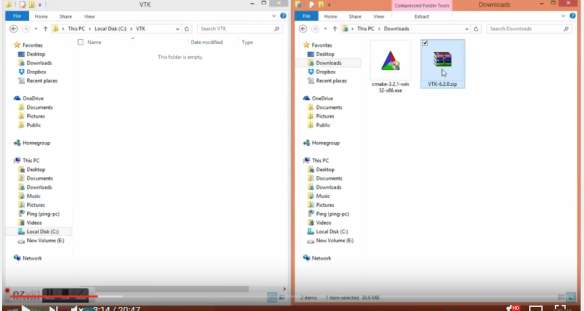
Step 3: Download CMake https://cmake.org/download/
Brief Introduction about CMake:
CMake is cross-platform free and open-source software for managing the build process of software using a compiler-independent method. It is designed to support directory hierarchies and applications that depend on multiple libraries. It is used in conjunction with native build environments such as make, Apple’s Xcode, and Microsoft Visual Studio. It has minimal dependencies, requiring only a C++ compiler on its own build system.
Step 4: After CMake installation, go to VTK folder (The one you have created in step 2, I am using VTK because my folder name is VTK) and create another folder by name build or bin.
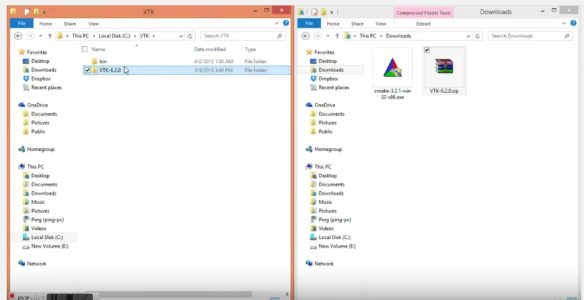
Now, Open CMake click on browse source, Select VTK folder.
Click on browse build, here you to select bin or build folder that you have created in VTK folder.
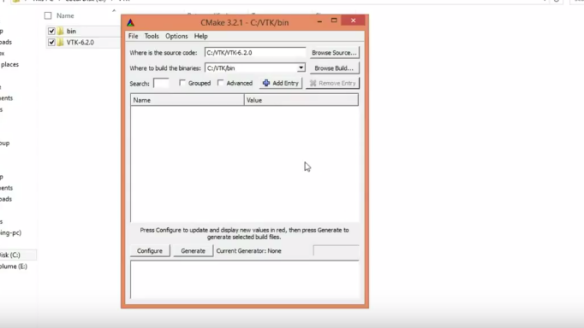
Step 4: Click configure. It will give a pop up to select Visual Studio Version, select respective one and click finish. It will take some time to configure, after configuration, it will give the list of properties with the check box to select, scroll down and select module_vtktestingcore and module_vtktestingrendering configure again.
Wait for configuring done the message in logs area.
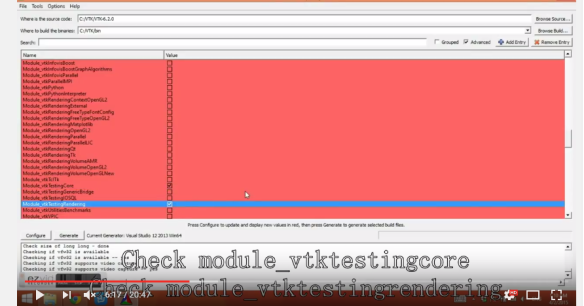
Step 5: After success full configuration, click on generation it will take few minutes generate.
Wait for generation done message.
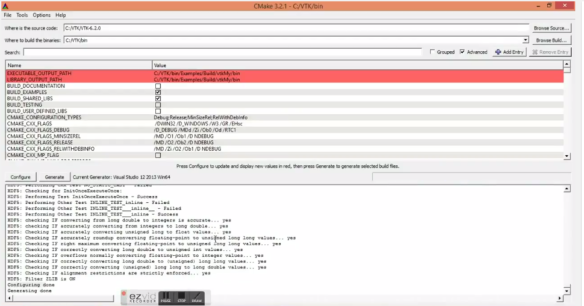
Step 6: Now go to build folder you can see all generated files. Choose VTK.sln file and open in visual studio. Right click on ALL_BUILD and give build. It will take more than 20 minutes to build all.
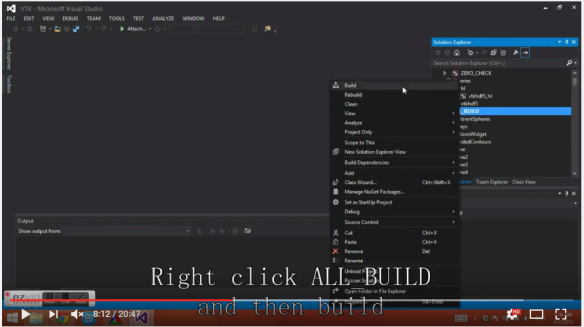
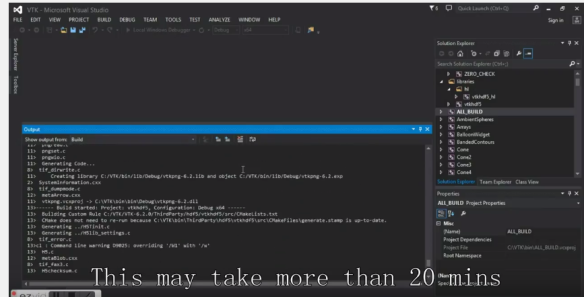
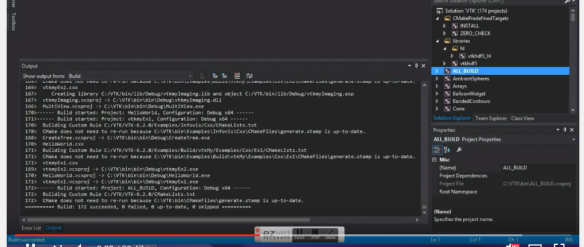
Step 7: After build successful, right click on INSTALL and build. It will take more than 2o minutes to install VTK.
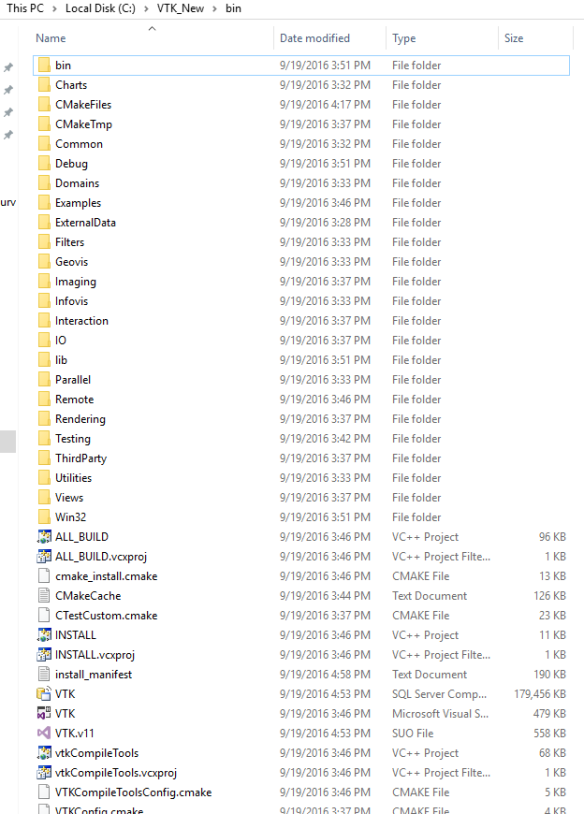
Now, you are ready to HIT the road!!!!!
Make Sure you have to be in Administrator mode otherwise you will encounter many issues.
In next blog, I will show you how to run sample examples of VTK.
PC: https://www.youtube.com/watch?v=vobxbVy_iV8
